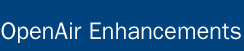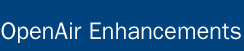|



Advanced agreement and customer PO balance calculation
Draw down agreement or customer PO balances based on charge stage. Dynamically view agreement or customer PO balance on new invoice creation form based on selected charges.
Details ...

Exception reporting
Further filter report results based on defined logic and criteria.
Details ...

Preserve highlighting for selected rows
Preserve row highlighting when selecting multiple rows in list views.
Details ...

Additional option for deleting tasks via task grid/worksheet
"Check all" option for deletion of tasks in task grid/worksheet.
Details ...

Additional terminology options
Override terminology for "Reimbursed" and "Project approver [#]".
Details ...


Advanced agreement and customer PO balance calculation
OpenAir's agreement and customer PO functionality allows companies to track what's been billed against an agreed upon amount with their client. For example, if a client agrees to a $10,000 contract for a project, an agreement or customer PO can be created for the $10,000. As work is being performed and charges are generated via billing, the contract amount can then be drawn down based on charge amounts. As the project progresses, it is beneficial to see the remaining balance on the contract to ensure that the project is still on track.
With this release, OpenAir introduces the option for advanced balance calculations for agreements and customer POs. With this advanced calculation, users have the ability to configure charge stages indicating when charges should be deducted from the agreement or customer PO balance. Within a charge stage, users can choose to have the balance deducted for all charges, charges placed on an invoice, charges not on an invoice, or no charges. The agreement or customer PO balance will deduct the charge amount from the balance based on the rule selection on the charge stage. For example, if the rule for the "Write-Off" charge stage is set such that no charges placed in that charge stage should be deducted, any charge placed in that charge stage will never be deducted from the balance.
To enable advanced agreement and customer PO balance calculations, please contact OpenAir Support.
How to configure charge stages for balance calculation:
- Users with the appropriate role privileges navigate to Administration > Application Settings > Invoices Settings > Charge stages [select a charge stage].
- In the "Deduct charges from PO/Customer PO balances for" dropdown, select the option of when charges should be deducted from the balance:
a. All charges - All charges in this charge stage will be deducted from the balance.
b. Charges on an invoice - Charges in this stage will not be deducted from the balance until they have been placed on an invoice.
c. Charges not on an invoice - Charges in this charge stage will be deducted upon creation, regardless of whether it is on an invoice yet.
d. No charges - No charges in this charges stage will be deducted from the balance.
Note: Charges that are in the virtual charge stage "Open" will not be deducted from the balance until the charges have been placed on an invoice.
- To view the comparison of the total amount, total used, and total remaining for charges users can navigate to Reports > Detail > Invoices > Agreements/Customer PO. In the report layout, include values "Total", "Total used by charges", and "Total remaining for charges".
In addition to viewing the balance via reports, users now have the ability to dynamically view the balance directly on the new invoice creation form. A new footer has been added to the new invoice creation form. The footer will contain the agreement and/or customer PO names and numbers, the current balance, charges total, and create invoice button. As charges are selected and deselected, the balances will dynamically change. In addition, once the invoice has been created, the agreement and customer PO information and balance will also display on the invoice view.
To dynamically display the balance on the new invoice creation form, please contact OpenAir Support. To view the dynamic balance, users navigate to Invoices > Invoices > New invoice.
Note: For accounts not leveraging the agreement or customer PO functionality, an enhanced invoice footer display can be enabled for the new invoice creation form. To enable this new display, please contact OpenAir Support.

Exception reporting
OpenAir's reporting engine allows users and managers to generate reports based on multiple values and multiple time periods. Managers will often run a report that will include a wide range of data in one report. Once the report has been run, it may be beneficial to further filter the report results down based on certain defined criteria. For example, financial managers may want to run a base report on the total invoiced amount for all customers. However, once the report has run, they may wish to further filter down the report to display only customers that have total invoice amounts greater than $100,000.
With this release, OpenAir has introduced functionality that would allow users to further filter and manipulate report data after the report has been run. Users will be able to define certain criteria (e.g. show only customers where invoiced totals are greater than $100,000) based on the subtotal row, reporting value, time period and value criteria. Each filter can contain multiple rows of criteria containing different filter criteria. Once the filter has been applied, the report results page will repaint and only display the rows that meet the designated criteria.
To enable exception reporting filtering, please contact OpenAir Support.
How to create an exception filter:
- Configure a summary report with the appropriate reporting values and time frame and run the report.
- In the first dropdown, select the desired subtotal row in which to filter the values from (e.g. User)
- In the second dropdown, select the time period in which the filter should be applied.
- In the third dropdown, select which reporting value to apply the filter to.
- In the fourth dropdown, select the criteria parameter.
- In the fifth dropdown, enter the specific criteria.
Notes:
- Values available in filter dropdowns are dynamically populated based on the selected subtotals and reporting values in the report build.
- Multiple display views can be saved and toggled between for a single report.

Preserve highlighting for selected rows
OpenAir is pleased to introduce an enhanced visual additional to all list views. In a previous release, OpenAir introduced the ability to easily identify which row of data is being viewed by highlighting the row as the mouse hovers over the data. In this release, OpenAir has enhanced this functionality to include the ability to keep the rows highlighted as multiple rows are selected via the "Run an action" column.
To disable the ability to keep rows highlighted, users can navigate to Personal Settings and uncheck the option "Preserve row highlighting when checking checkboxes in list views".

Additional option for deleting tasks via task grid/worksheet
OpenAir's task grid/worksheet functionality allows users to make multiple changes to tasks within a project in a single screen. One option provided in the task grid/worksheet allows uses to select multiple tasks for deletion. In this release, OpenAir has added the option to select all tasks available for deletion at once. To delete tasks in the task grid/worksheet, users with the appropriate role privileges navigate to Projects > Projects > [select a project] > Phases/Tasks > Task grid/worksheet.

Additional terminology options
OpenAir's terminology functionality allows for overrides to default terminology, thus enabling additional flexibility in customizing the application. The ability to customize terminology allows companies to maintain the existing terminology already being used within their organization. With this release, we have added additional options to the available terminology values that can be customized. These values include "Reimbursed" and Project approver [#].
To modify the terminology, users with the appropriate role privileges navigate to Administration > Global Settings > Display > Interface: Terminology.
To enable project specific approvers, users with the appropriate role privileges navigate to Administration > Global Settings > Organization > Approval options > Enable additional project specific approvers.
Suggestions, problems, or questions?
To contact our support team, please create a support ticket. We take pride in the outstanding care we give our customers. Please let us know how can we improve your experience with OpenAir. |