March 16, 2013
Overview
New User Interface
Dashboard, Portlets and ChartsHome page and dashboard content organized into portlets that can be collapsed, expanded, resized, and moved. Portlets are screen width responsive.
Intuitive Navigation
Navigation reorganized to clearly display your context and to provide context-specific access to features where you need them.
Sidebar
Sidebar contains tools that group related features for quick access such as content creation and tips.
User Center
User Center draws together user features into a common area.
Tools, Visual Indicators and Color Coding
Redesigned controls and structured colors are used to provide an intuitive user experience.
Details ...
Projects
Project assignment profileProject managers can now define assignment profiles for generic resources specified on their project plan.
Automated search engine for booking creation
Automated booking creation for best matched resources, kicking off the booking approval process, and substitution of generic resources for real resources based on approved booking.
Details ...
Invoices
Project custom fieldsProject custom fields are now available for display in Invoice list views.
Details ...
Resources
Resource booking approvalsSend resource bookings to the appropriate managers for approval to ensure that processes for your staffing needs are followed.
Details ...
New User Interface
The new user interface will be release previewed by selected customers and is not yet available for general release. Internet Explorer 7 is not supported by the new user interface.Dashboard, Portlets and Charts
The content of the home page and dashboard are organized into portlets that can be collapsed, expanded, resized, and moved. Portlets are screen width responsive.
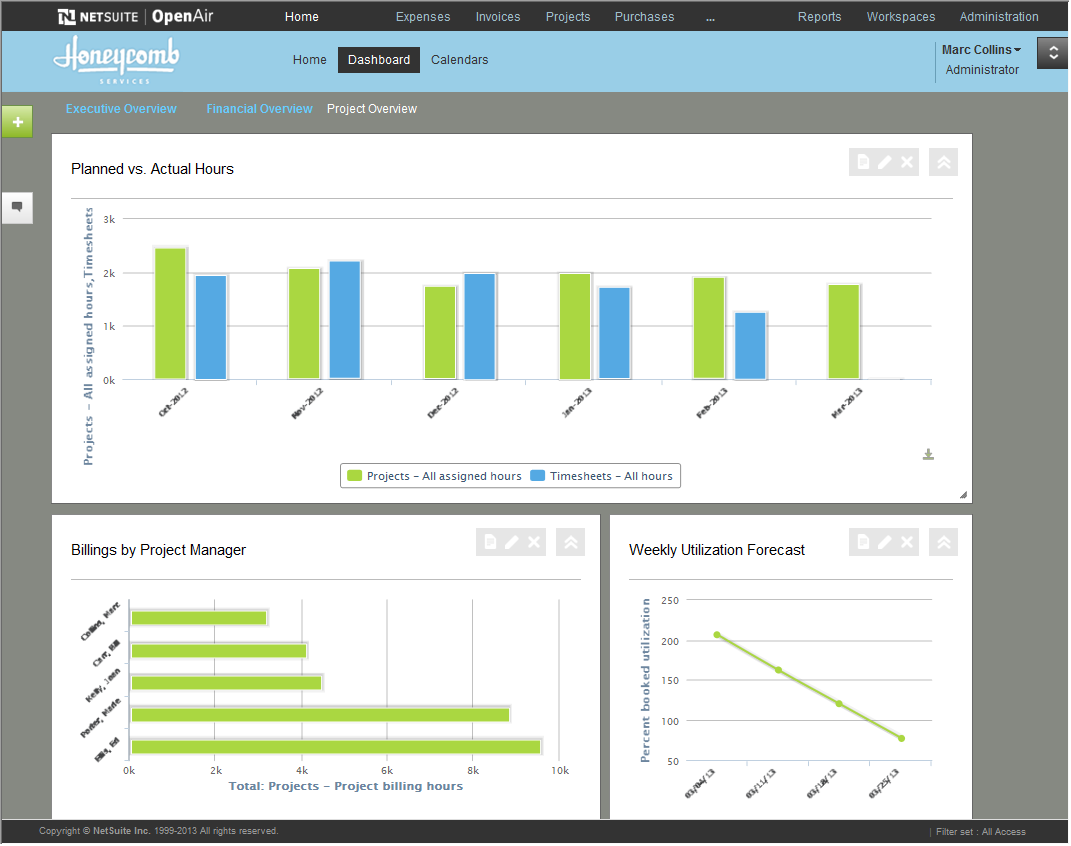 NetSuite OpenAir UI3 includes functionality provided by HighCharts JS software, which is owned by and licensed through Highsoft Solutions AS.
NetSuite OpenAir UI3 includes functionality provided by HighCharts JS software, which is owned by and licensed through Highsoft Solutions AS.
This example shows three chart portlets. You can interact with the charts, e.g. hiding a series by clicking on the legend or hovering over a point to display detailed information in a tooltip. You can also download the chart as an image.
Intuitive Navigation
Navigation is reorganized to clearly display your context and to provide context-specific access to features where you need them.
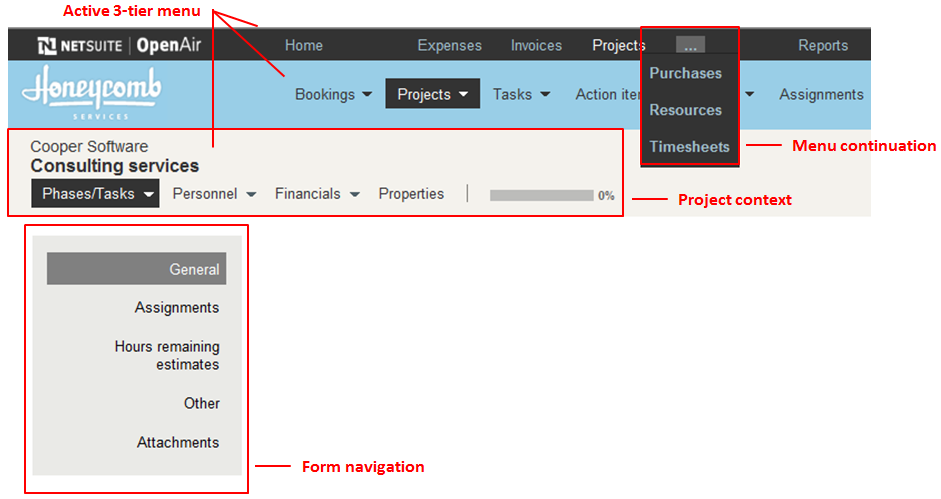
If there is not sufficient space to display the full menu bar, then a continuation ... drop down menu is displayed.
The project context consists of a system of titles, tabs and a progress bar to indicate the overall completion status.
Form navigation is a new feature that allows you to quickly navigate around large forms. The control indicates which section you are in as you scroll through a form and allows you to jump to a section with a single click. The feature also indicates errors found during form validation.
Sidebar
The Sidebar contains tools that group related features for quick access such as content creation and tips.
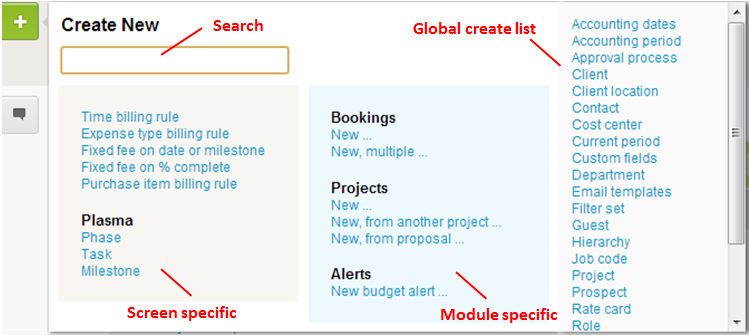
This example shows the create button selected with its menu. Notice the way the features are organized into three groups with the most context specific features listed on the left.
User Center
The User Center draws together user features into a common area.
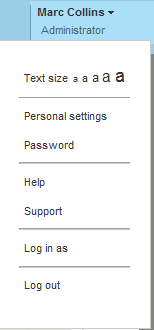
The User Center shows the logged on user and role. Hover over to display the menu where personal preferences and security settings can be made.
Tools, Visual Indicators and Color Coding
Redesigned controls and structured colors are used to provide an intuitive user experience.
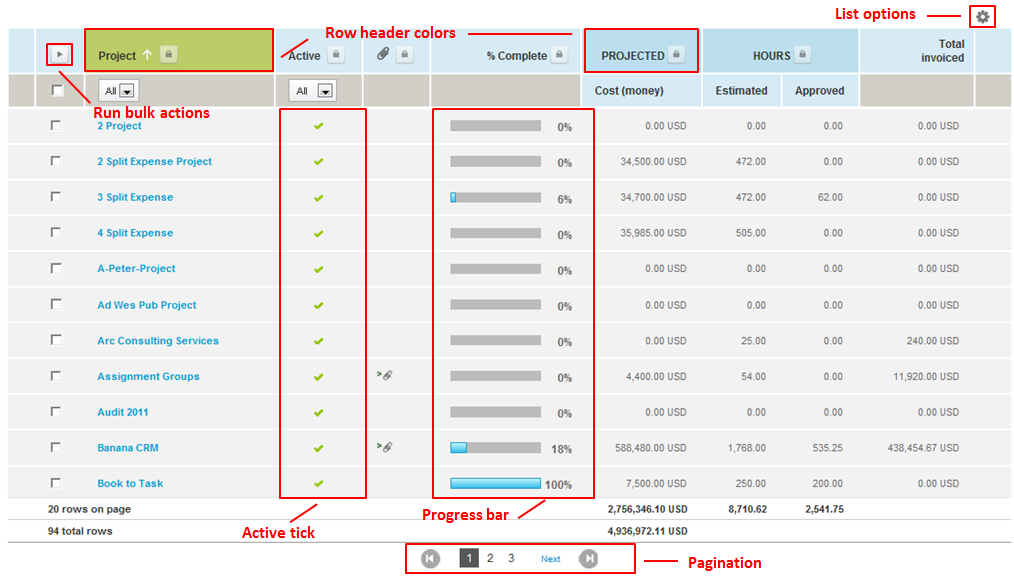
This example shows the new List View illustrating some of the new and improved features.
List view enhancements:
- List options – combines list menu and other related options
- Active tick – indicates an active project
- Progress bar – visual indication of task and project % completed status
- Pagination – rapidly move through large lists
Projects
Project assignment profileProvides the means for project managers to assign required skill sets to task or project assignments.
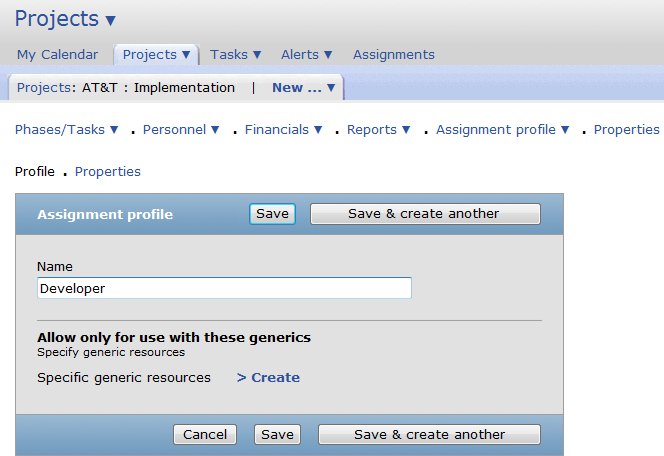
Example of use
- Project manager creates a project plan with tasks
- Project manager uses "Assignment profile" tab on the Projects screen to define the required skill profiles
- At the task level, the project manager selects a generic resource (generic may or may not already have skills associated with it) in the Assignments section
- A new column called "Assignment profiles" will appear with the newly created profiles available for selection
- Project manager selects an assignment profile
Two new role settings have been added to allow for viewing and modification of assignment profiles:
- View assignment profiles
- View and modify assignment profiles
Provides the means for project managers to assign required skill sets to task or project assignments.
- Auto-create bookings for the best matched resources based on search results
- Kick off the booking approval process
- Auto-substitute generic resources for real resources based on approved booking
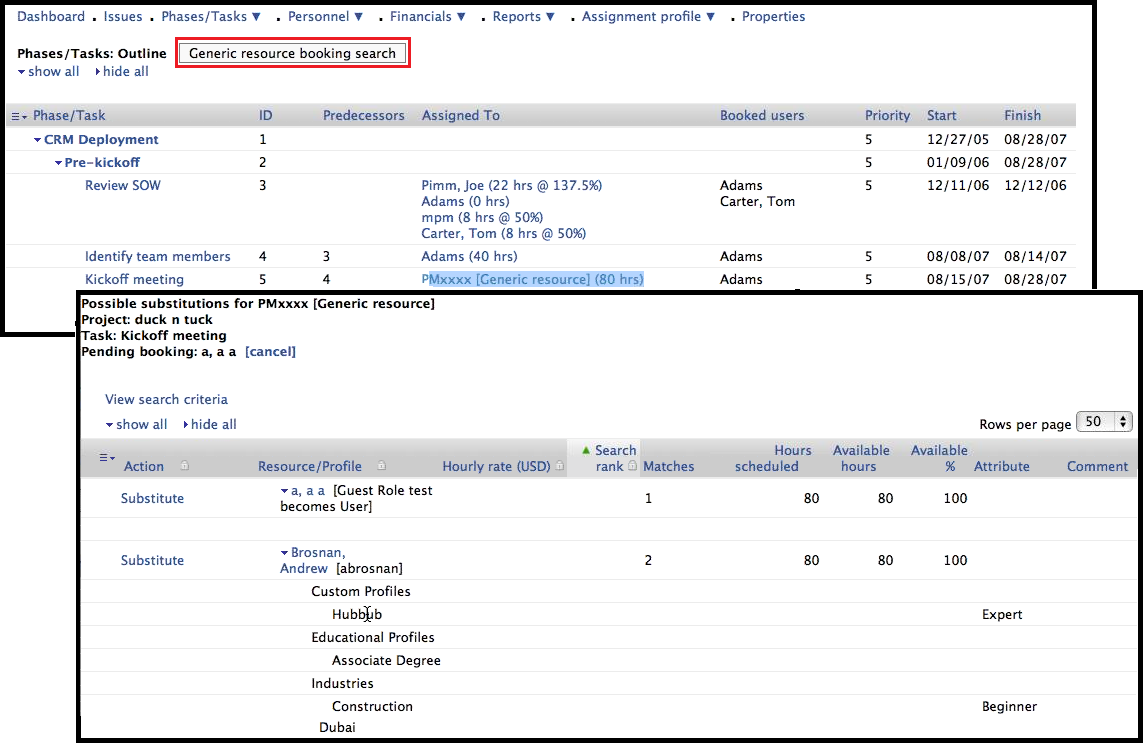
Example of use
- Project manager creates a project plan with tasks
- Project manager assigns generic resources and can select an assignment profile if the "Project assignment profile" feature is enabled
- Project manager starts the generic resource booking search which returns the best matched resources
- Project manager sees a preview of the search results and selects which ones to create bookings for
- Project manager selects the option to create the bookings and submit them for approval
- Booking approvals are kicked off if the "Resource booking approvals" feature is enabled
- Once the booking has been approved, the generic resource is substituted with the real resource
Invoices
Project custom fields are now available for display in the Invoice list views.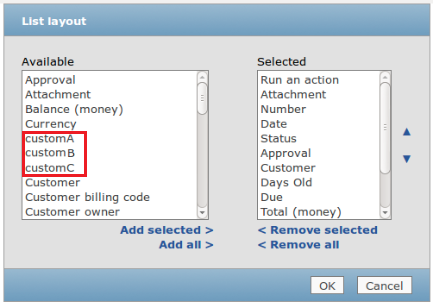
This example shows the Invoice List layout screen with three new custom fields defined for Projects.
Resources
Resource booking approvalsAllows bookings to flow through an approval process. Bookings will have Open, Submitted, Rejected and Approved statuses linked to Booking Types.
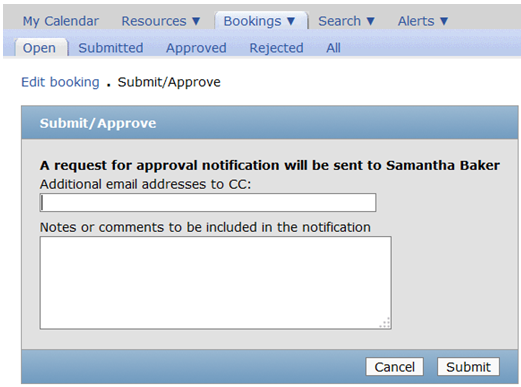
Example of use
- Project manager submits the booking
- Booking is sent to the project level approver (if enabled) and then the user level approver
- Booking is approved or rejected
- An approved booking can be un-approved and placed back into "Open" stage.
Rejected bookings are excluded everywhere except in:
- Rejected and all tabs in booking list view
- Booking detail report
- Every booking type should be mapped to an approval status
- A default booking type should be picked for each approval status; only one default per approval status
- Booking types on a booking may be changed; however only those types mapped to the approval status will appear in the booking type dropdown on the booking
When you enable Booking Approvals, the account will not be able to modify or create any new bookings until your Booking Types are mapped to an Approval Status.
The Booking Approvals feature requires the use of Booking Types on bookings. Booking Type will always be a required field.
To enable the resource booking approvals feature, please contact NetSuite OpenAir Support.
To enable project level approvals for bookings, please contact NetSuite OpenAir Support.
Note: The booking approval feature is mutually exclusive with the booking request feature. Once booking approvals have been enabled, all existing bookings will be in the "Approved" stage.
Additional options/notes:
- If the feature to create bookings from time off requests is enabled, companies can choose to have these bookings not be automatically approved. The default behavior will auto-approve the booking if created from a time off request. To enable this additional option, please contact NetSuite OpenAir Support.
- Since multiple booking types can be linked to an Approval Status, the ability to edit the booking type for an approved booking has been added. To enable this, please contact NetSuite OpenAir Support.
- An option has been added to prevent a booking from being submitted if time is submitted to an inactive option. To enable this, please contact NetSuite OpenAir Support.
- An option has been added to allow an approver to edit a submitted booking. This can be enabled in Administration > Application Settings > Resources Settings >Other Settings.
- The ability to unapproved a booking can be enabled on a user by user basis. To grant this permission, navigate to Administration > Global Settings > Users > [select a user] > Demographic.
- If booking approvals are enabled, the resource substitution link will only be available for bookings in the Open or Approved stages in the Bookings list view.
- Standard notifications are available for submitters and approvers. If the customized email notifications feature is enabled, booking stage notifications have been added and can be configured in Administration > Application Settings > Resources Settings > Notifications.
To contact our support team, please create a support ticket. We take pride in the outstanding care we give our customers. Please let us know how can we improve your experience with OpenAir.
