November 16, 2013
Overview
Platform
User scripting
NetSuite OpenAir user scripting is one component of the NetSuite OpenAir platform, allowing you to customize NetSuite OpenAir to better meet the unique needs of your business.
Hide form buttons by form permission rules
Prevent users from performing form actions based on certain criteria.
Details ...
New User Interface
Report portlets
Work with report results directly from your dashboard.
Timesheet data entry
Quickly fill out timesheets with the clone, delete, and next row features.
Resize timesheet columns
Gain the ability to resize timesheet columns and have the settings remembered.
Timesheet grid density
Select "Compact view" from your personal settings to see more data in the grid view.
Multi-week timesheet view
Work with all the weeks of a multi-week timesheet in the same grid view.
Details ...
Timesheets
Time entries match task assignments
Restrict timesheet time entries to the task’s start and end dates.
Details ...
Resources
Extended project assignment profile option
Select the project assignment profile option from additional booking forms.
Enable bookings to be auto-approved
Allow the automatic approval of bookings if the approver is the same as the submitter.
Preserve task assignment profile values
Never eliminate assignment profile values on task assignments.
Bulk delete action respects booking rules
Respect form permission rules on the bulk delete action for bookings.
Custom booking approvals notifications
Create custom notifications for booking approvals
Auto-create bookings for generic resources
Enable creation of bookings for generics from project plan.
Enable a booking type to exist in all approval statuses
Eliminate the need to have an association between booking type and approval status.
Profile type security access
Create "Restricted" profile types that can only be viewed and modified by designated roles.
Disable New, multiple Bookings option
Hides the "New, multiple" bookings option from the Create Button menu.
Note: The label for skills has been changed from Description to Name in list views.
Details ...
Reports
Enable booking approval status in reports
Additional filters have been added to give greater control over Summary, Detail, and Advanced reports.
Audit trail values available in summary reports
Leverage the audit information stored in the system in summary reports.
Unify pending revenue recognition report filters
Additional filters are available in the detail pending revenue recognition report.
Details ...
Details
Platform
User scripting
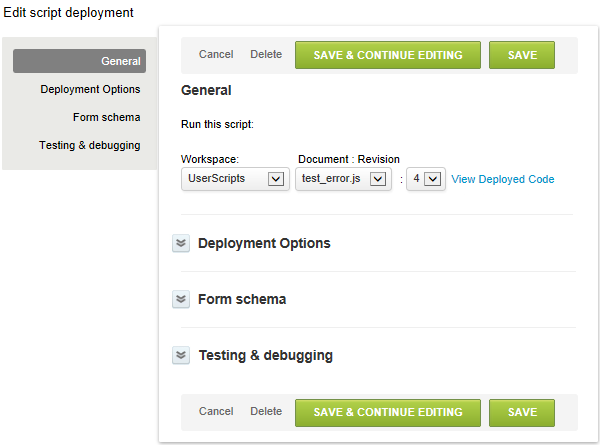
User scripts are written in the industry standard JavaScript language and triggered by form events.
User scripting allows you to interact with forms and access the SOAP API opening a wide range of possibilities.
Note: Please contact NetSuite OpenAir Support to enable the feature.
This feature has two related switches:
- Enable user scripts to be executed by forms
- Enable user script support for Web Service API methods
Hide form buttons by form permission rules
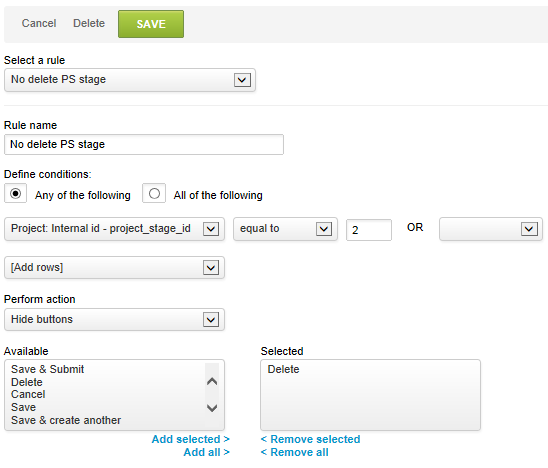
For example, to prohibit the deletion of certain bookings based on project stage criteria:
- Edit a booking with a delete button.
- Modify the form permissions.
- Create a new permission rule.
- Specify the rule name.
- Define the conditions.
- Select the Hide buttons perform action.
- Select the Delete button.
- Click SAVE.
New User Interface
Report Portlets
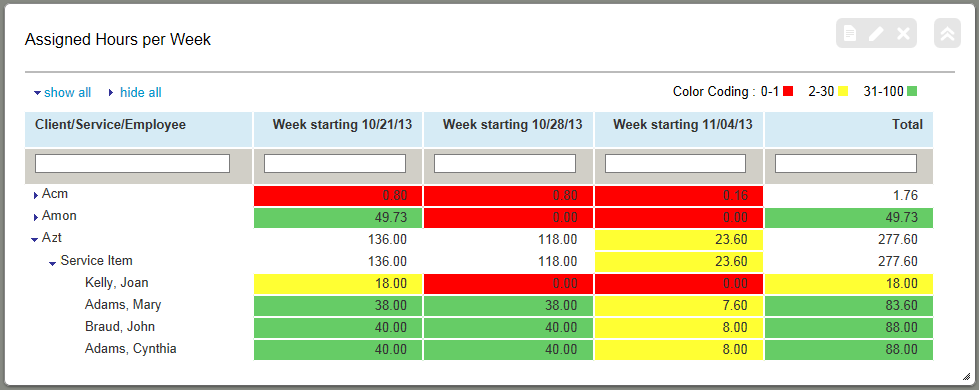
Report portlets can be added to the Home and Dashboard screens. You can filter and sort the report results from within the report portlet. Your column width and sorting settings are remembered.
Timesheet data entry

The following features have been added to speed timesheet data entry:
- Click the clone button to create a complete copy of the row directly below it.
- Click the delete button to remove the row from the grid.
- A next row is always available as the bottom of the grid. As soon as you start filling out the next row a new next row will be created with defaults prefilled.
When this feature is enabled, simply hover your mouse over the edge of a column header and drag the column edge to the required size. The new column size will be remembered.
Note: To enable this feature, please contact NetSuite OpenAir Support and request the Enable UI 3 timesheet grid resizing and limit timesheet drop-down maximum width to this many pixels (blank disables this feature) switch. The timesheet columns are set to a default fixed width. This allows resizing of the columns in the timesheet by the user. To enable this, you must determine the number of pixels to display by default, and contact support so they can enable it. 150 pixels is a good starting point to try.
Timesheet grid density
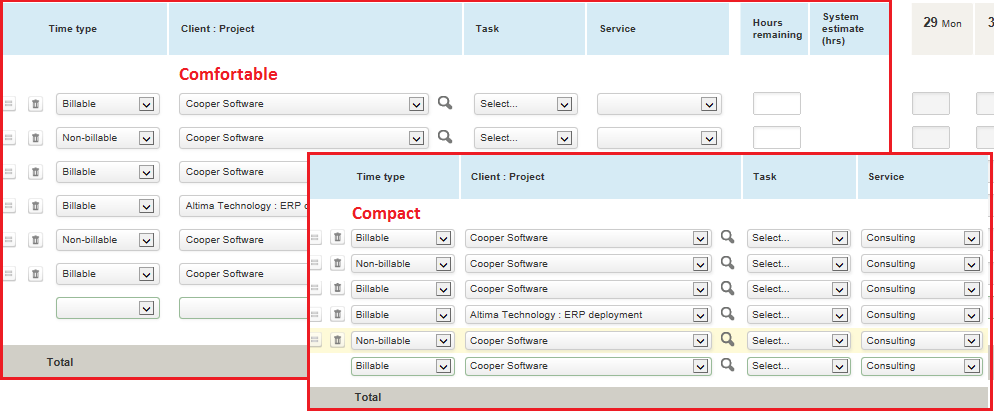
You can select a different data density for your timesheet grids and for your list views.
To set the timesheet grid density:
- Select Personal settings from the User Center menu.
- Navigate to the Display Options section.
- Select the required data density setting from the Control the data density displayed in timesheet grid with selected mode drop-down list.
- Click SAVE.
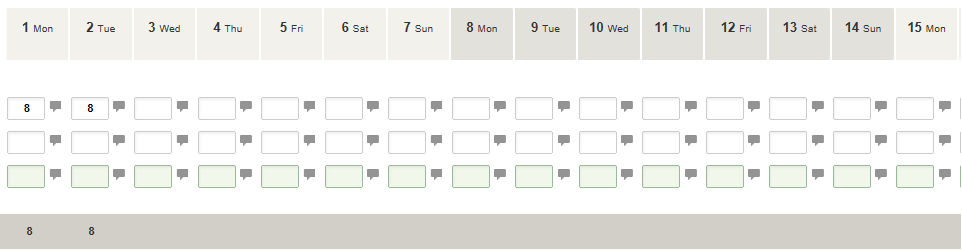
Work with all the weeks of a multi-week timesheet in the same grid view.
To use the multi-week timesheet view:
- Select Personal settings from the User Center menu.
- Navigate to the Timesheet Options section.
- Select the "Display all weeks for timesheets containing multiple weeks" check box.
- Click SAVE.
- You will now see the monthly view when you select a timesheet that covers more than one.
Timesheets
Time entries match task assignments
When this feature is enabled, if a user submits their timesheet they will receive an error if the time entry date is not within the task’s start and end date (inclusive) range.
This is a system-wide setting that can be overridden on a per-task basis by the selection of a checkbox custom field.
Note: To enable this feature, please contact NetSuite OpenAir Support and request the Name of task custom checkbox field to enable whether time entries must intersect task assignment date ranges switch.
Resources
Extended project assignment profile option
The "Project assignment profile" dropdown is now available from the following forms:
- New multiple bookings form (Resources > Bookings > New, multiple)
- Booking worksheet (classic and dynamic) (Resources > Bookings > Worksheet)
Note: To use this feature you need the Enable project booking automation and Enable Assignment profiles switches enabled. Please contact NetSuite OpenAir Support to enable the feature.
Enable bookings to be auto-approved
This feature allows the [Submitter] meta-entity to be selected for user and project booking approvals. Booking are then automatically approved once submitted.
Note: To enable this feature, please contact NetSuite OpenAir Support and request the Allow [Submitter] meta-entity to be used in approvals switch.
Preserve task assignment profile values
This feature ensures that assignment profile values on a task’s assignments always remain visible via the user interface and related reports.
Visibility includes on the Task Assignment section of the Create/Edit task form, project outline view, and as a task detail field on reports.
Note: To enable this feature, please contact NetSuite OpenAir Support and request the Show project assignment profiles on task assignment switch.
Bulk delete action respects booking rules
This feature prevents a bulk action from bypassing a permission rule set to prevent a booking from being deleted based on certain criteria.
Note: To enable this feature, please contact NetSuite OpenAir Support and request the Respect form permission rules for the bulk delete action on bookings switch.
Custom booking approvals notifications
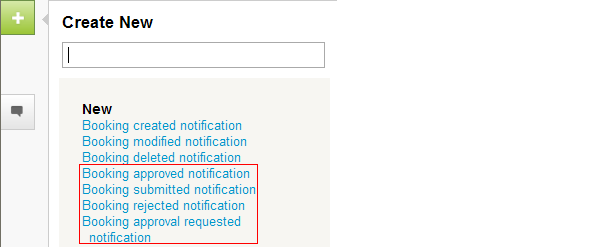
Additional notifications are available for booking approved, submitted, rejected, and approval requested. A [Booked employee's manager] meta value is available in the Notify section of the Notifications form.
Note: To enable this feature, please contact NetSuite OpenAir Support and request the Enable administration of notifications in the following application settings switch for resources.
Auto-create bookings for generic resources
This feature allows you to create a baseline of bookings for generic resources before resources have been committed to it.
Note: To enable this feature, please contact NetSuite OpenAir Support and request the Enable creation of bookings for generics from project plan switch.
You must have booking approvals enabled in order to use this feature.
Enable a booking type to exist in all approval statuses
This eliminates the association of a booking type to the approval stages for bookings. When moving from one approval status to the next, the booking type defaults are no longer required to be configured. Any booking type can be associated with any stage.
Note: To enable this feature, please contact NetSuite OpenAir Support and request the Enable a booking type to exist in all approval statuses switch.
Profile type security access
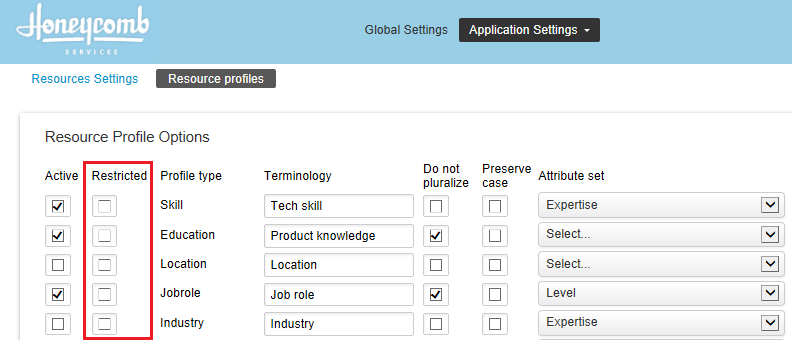
This feature makes a new checkbox column named "Restricted" available in Administration > Resource Settings > Resource Profiles, and two new roles available: "View restricted profiles" and "View and modify restricted profiles".
When a resource profile has been marked as restricted, users without the view or view and modify roles, will no longer be able to see or edit that resource profile throughout the application.
Note: To enable this feature, please contact NetSuite OpenAir Support and request the Enable the restricted profiles feature. This hides restricted profiles for non-administrators. switch.
Disable New, multiple Bookings option
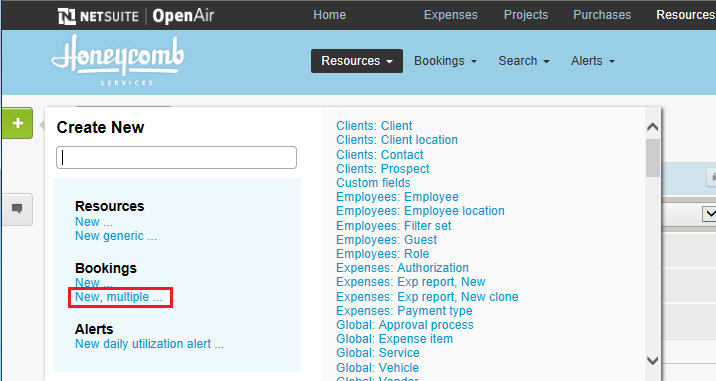
This feature removes the Bookings "New, multiple..." option from the Create Button menu.
Note: To enable this feature, please contact NetSuite OpenAir Support and request the Disable displaying of New Multiple booking in creation menu switch.
Reports
Enable booking approval status in reports
A booking approval status column and filter is available in both summary and detail reports.
Note: To be able to use booking approval status in the slip/revenue projection reports, the projections need to be re-run. Projections will be re-run over the weekend after the release.
To enable this feature, please contact NetSuite OpenAir Support and request the Enable booking approval status in reports switch.
Audit trail values available in summary reports
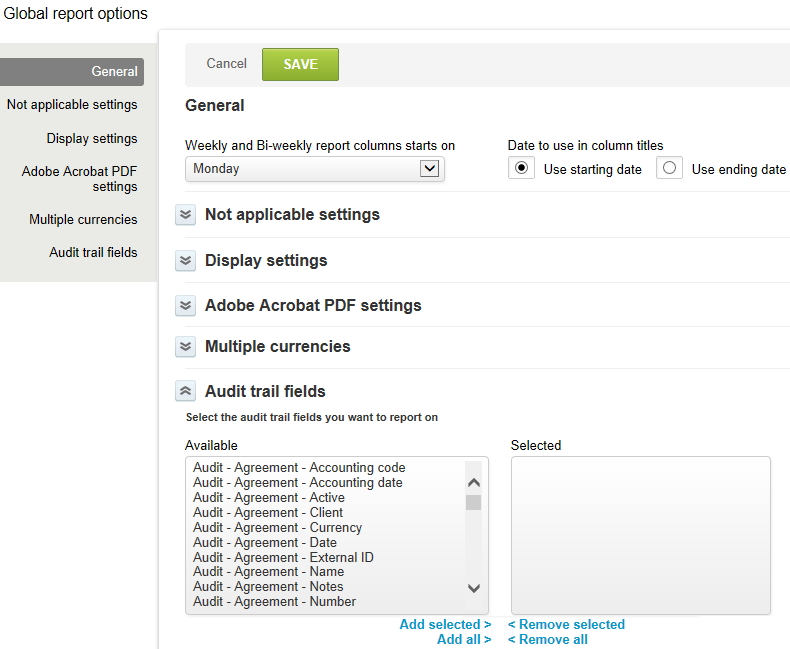
This feature is to leverage the audit information stored in NetSuite OpenAir and allow users to run a summary report on individual form values for a specified time period and have the report return what the value was at that given point in time. In addition, it would display the user name of who changed the value.
To use audit trail fields in a summary report:
- Users with the appropriate role privileges navigate to Reports > Options.
- Select the Audit trail fields you want to report on and then click SAVE.
- Navigate to Reports > Summary > [select a summary report].
- You can now find the selected audit trail fields in the Options section.
Note: To enable this feature, please contact NetSuite OpenAir Support and request the Enable audit trail values in summary report rows switch.
Unify pending revenue recognition report filters
Additional filters have been added to unify the filters available to the Detail and Advanced pending revenue recognition reports.
The following filters have been added to the pending revenue recognition detail report:
- Service
- Type
- Rule type
- Expense item
- Product
To contact our support team, please create a support ticket. We take pride in the outstanding care we give our customers. Please let us know how can we improve your experience with NetSuite OpenAir.
